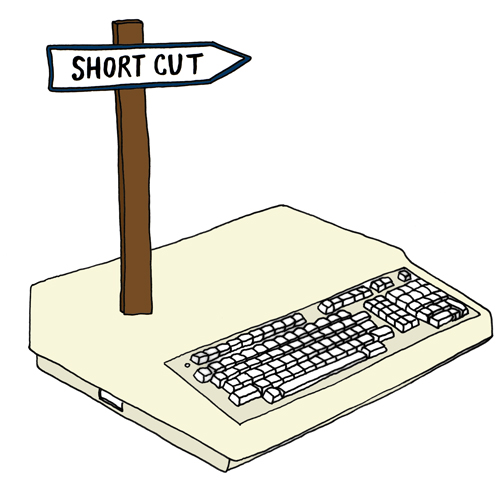 The other day my friend Gillian was telling us about the first time her mom used a computer.
The other day my friend Gillian was telling us about the first time her mom used a computer.
It was a long time ago, back, back, way back, and the story goes that the whole family was unpacking their new heavy, chunky PC in the middle of the living room. Styrofoam was cracked apart, boxes were torn up, and then they all slowly gathered around this big gray Box of the Future, waiting for its information powers and knowledge showers to rain down upon them.
Now, most of the fam had used a computer before so someone suggested mom get her e-groove on first. A lamp was turned on, a shiny wooden chair brought from the kitchen, and mom sat down while the machine booted up. Then, while everybody was waiting, she slowly and carefully unwrapped the mouse from its plastic bag and calmly put it on the floor by her foot.
 And then, while everybody watched, Gillian’s mom slowly mimed typing and started pushing her foot on the mouse like a sewing machine pedal.
And then, while everybody watched, Gillian’s mom slowly mimed typing and started pushing her foot on the mouse like a sewing machine pedal.
It was a hilariously cute moment.
Because we were all there once, too.
Sure, maybe you didn’t think stepping on the mouse made the computer go, but you probably were an awkward pile of keyboard konfusion as you got up to speed. Maybe you took a tutorial to learn how to double-click or you signed up for DOS classes down at the city center.
But come on, no matter what, no matter when, you know it’s totally true: You once sucked at computers, too.
But then over time you got a bit better, then a bit better, then a bit better, and now you’re pretty good. You started double-clicking instead of triple-clicking, changed your resolution from super zoomed-in to super zoomed-out, and started ALT-TABing like your life depended on it.
 You turned into e-You, a barely recognizable quick-clicking Year 3000 cyborg version of yourself.
You turned into e-You, a barely recognizable quick-clicking Year 3000 cyborg version of yourself.
Now, the thing is that way, way down deep in your core you’re still the same person who touched a computer for the first time and learned everything from scratch. That girl’s still part of you. That guy’s still part of you.
You still remember the excitement you felt as you learned all those tips and tricks. And that’s really what makes it exciting as you keep learning tips and tricks. Yes, whether it’s a new keyboard shortcut or how to whistle, whether it’s stopping on skates or playing Stairway to Heaven, you still feel the joy of learning buzzing through your body every day.
See, you weren’t sure if you could do it, but then you tried it, and then you could. You practiced and practiced and practiced or maybe it suddenly dawned on you over time. Learning a new keyboard shortcut feels great.
That’s because learning anything feels
AWESOME!
Pre-order The Book of Awesome
 Illustration from: here
Illustration from: here
Ctrl + Shift + T in Firefox re-opens the tab you just accidentally closed.
wow! you just made my life a whole lot easier…. AWESOME!
That is fantastic! Thank you!
OMG, and it works on IE, too.
I love you.
Awesome! Thx a lot!
holy shit. i love you.
ctrl and tab (and control shift tab) cycle through tabs :)
It works in Google Chrome too. I just accidentally closed a tab and came here to refer back to your post on how to reopen it, so THANKS!
self explanitory….AWESOME…
plus having a mac makes things so cool
and i never knew what Ctrl+Tab did .. and now I do
awesome
the exact same thing just happened to me… WIN.
I lost my very first “real” job while in high school to a computer – doing inventory for an import company – so I have worked very hard at staying one step ahead of them since.
Back then it was prompts on a black screen – you had to ask for something like a menu or program to even BEGIN.
I remember that, too!
After reading this, I started playing with Alt+Tab because I haven’t used it in a while. I currently have 16 windows open, and thought to myself, there’s gotta be a way to scroll backwards with ‘Alt+Tab’…. So I threw in Alt+Shift+Tab.. BOOM! It goes backwards!!! AWESOME, Just got a new shortcut!!! Thanks 1000awesomethings.
Also, Ctrl+Z is usually the command for Undo. Useful for the budding graphic designer out there.
Fan-freakin’-tastic!! LOVE a good shortcut and they’re super duper fab on a Mac.
Cmd + tab = mini dock = awesome!
Ctrl-L in Firefox moves the focus to the address bar.
Ctrl-W closes the current tab, as does middle-clicking on the tab.
Ctrl + L? I always just hit f6.
I love creating shortcuts in Excel. I added unhide all sheets, paste as value, paste as formula, and paste as format to my Personal workbook. I use these every day.
One of my favourites is using the scroll wheel to click on links so they will open in a new tab. For this reason, I *must* have a scroll wheel on my mouse.
I guess the scroll wheel trick isn’t a keyboard shortcut. But those Excel ones are!
You Sir/Madam are the enemy of cousnfion everywhere!
72W045 vnxfixhccfbe
I once tried to switch to a slackware distribution of Linux to re-experience that ride up the learning curve. It was utterly frustrating. I don’t know how I learned to use a computer the first time.
And, using a mouse like a gas pedal is extremely awesome.
So true.
My first job out of college required one to be VERY quick with Excel, and that involved not using a mouse, and using only short cut keys. So, the company literally didn’t give you a mouse for the first 2 months on the job. I’m sure this was partially to limit web-surfing, but it was like throwing your baby in the pool to teach it to swim. Without a mouse, you had to shortcut everything.
It was trial by fire, but it was awesome!
I remember how unimpressed I was by the DOS environment we used in high school. WYSIWYG. Ughhh. And now with the stroke of a couple of keys, the same process is completed in a fraction of the time. Amazing!
My favorite shortcut is the space bar in your web browser. Press it right now, it scrolls down exactly one page… great for reading awesome things (shift + space bar scrolls up a page).
I’ve got a post with some other browser shortcuts here:
http://brokensecrets.com/2009/12/30/web-browser-secrets/
AWESOME!
Command-T on my Mac (or CTRL-T for you PC users) is seriously my most used shortcut. I am a shortcut junkie. And the fact that I just discovered another one (control-tab to change tabs) made this day even more AWESOME! :D
Once when my mom was writing a very long paper on our old iMac, trying to use the shortcut command-S to save, she hit command-A (select all), then command-X (delete and copy), and then finally, command-S. She looked up from the keyboard to find her screen blank and the document saved.
Thankfully my dad fixed it eventually, but it was quite a scare.
It was hard at first for me also. I taught myself and just learned over time.
I was doing ctrl+alt+delete when I was 3-4 years old…so it’s hard to remember a world where computers were strange and foreign. But I did recently learn ctrl+f, oh how my life has changed. If only it worked in textbooks… :D
You can search for “keyboard shortcuts” in any search engine and find hundreds, but my most used one is Windows-key E (sorry Mac users). This opens a new instance of My Computer (formerly Windows Explorer – hence the E). Lots of use for the Windows-key.
Ken is right about that. I google KEYBOARD SHORTCUTS FOR WINDOWS often just to refresh my memory.
I do a lot of graphics of scenes. My most used and favorite is: When a scene pops up I want to save and it is a slide show I hit the key PRT SCRN SYSRQ key (usually next to f12). It is saved in workpad. Then I save it where I want it and continue on.
I just learned how to do a heart. Alt+Fn+3=♥
ctrl+z makes life easier
hello I believe the selective information posted on your blog site is important, I have bookmarked you =D
I was just reading this, when this awesome thing happened to me. I was reading it when I saw what you said about Alt+Tab and I thought, “What’s that do?” So I pressed Alt+Tab and it makes it so much easier now! Thanks for making this blog, it’s really made me smile and laugh. One thing that’s awesome? You. :D
For me it was Ctrl + Z. Undo, baby!
This blog…I know this sounds stupid, but I read through some of the entries and started crying. Thank you for reminding me why life is worth living.
Here’s a virtual hug… :)
i love using fn+prtsc to take a picture of my whole desktop as it looks.
try it:
press fn and prtsc together
open up paint
press ctrl+v
and VOILA!
i learned that when i was like…. 13. now i usually use it to crop out pictures from videos.
Ctrl+T is the bread and butter of my keyboard shortcuts!
Good site.
Highlight a number then try Ctrl Shift + for a superscript. Useful for me when I’m noting references.
These tricks are getting so archaic that with each new OS that comes out I’m afraid they’ll phase them out. People sometimes think I’ve got magic powers just cause I can press a few buttons and instantly make the computer do what I want like a hacker on TV, without ever touching the mouse.
But it helps when you grew up with DOS and minimal graphic interfaces, when shortcuts were essential to your sanity. Some programs used every possible option. Anyone ever use Wordperfect, with its stick-on, color-coded bar displaying four different uses for each function key? (plain, Ctrl+, Atl+, and Shift+) Memorizing that bar is on my personal list of Awesome Things.
Our computer class at high school consisted of punching cards which the teacher would collect and run through a machine in the back office which did who-knows-what. Then I worked at a bank which had its own system with monochrome screens and then had an office job with a word processor.
I really like sewing. I can just barely get my foot off the gound in here!
I just tried some of these things and the computer screne kept going blank.
Did somebody forget to mention the do not attempt at home.
Freddo, where for art thou computer savvy and chivalrous, Freddo?!*
oops I spelt screen wrong too.
In about 2002 when I was like three I still remember sitting in my living room watching my parents carefully unrap our families first computer!! I thought it was the koolestyhing I’d ever seen… Now when I c it I c a big fat accient brick of junk that needs to take a field trip to the junk yard
When I was in grade three I was terrible with computers I did nt understand watt to do… I’m a shy well behaved kid to I nvr get in trouble. I put up my hand and told her I think my computers froze and she responded “WAT THE HECK IS WRONG WITH U u screwed up the computer… Now we probably need a new one!!!!!!!!!! . I ran to the washroom crying.
I have a Mac not a windows so at school we have windows and I get very confuesed! I HATE WINDOWS COMPUTERS!
Omg me and my friend Shannon at school we love finding shortcuts on the keyboard
For the Mac users try: cmd-shift-3 such an awesome shortcut! Screen print (:
Hey alex…..……… by any chance r u going into grade seven?
РАЗОШЛЕМ ВАШЕ ОБЪЯВЛЕНИЕ НА ДОСКИ ОБЪЯВЛЕНИЙ!!
БОЛЕЕ 5000 ДОСОК.
ПОВТОР 3 РАЗА. ВСЕГО ЗА 1000 РУБ.!!!
ICQ: 604312051
e-mail: ICQ604312051@yandex.ru
Алексей
And ‘taking contraindicated in patients with chronic malabsorption syndrome or cholestasis. There are many Pure Green Coffee Bean Extract 800 Mg in a bid to lose weight to be able to choose the best weight control pills to offer, she started consuming 8-10 cups of this tea. They are effective if you follow a strict diet plan and a good exercise routine lost up to 14 lbs in a month’s
time.
spiderweb1@sbcglobal.net
I have been blind since birth. I use a screen reader (a program that reads the screen with synthesized speech), and my screen reader is JAWS. his is how I use the computer and am reading this blog now. I can’t use the mouse; I do everything with the keyboard. I know many keyboard shortcuts – if you need help with keystrokes for any reason, let me know. My e-mail is spiderweb1@sbcglobal.net